Do I need a reversing camera? Probably not.
Do I need to pointlessly upgrade the electrical system of a Freelander 2 XS model to that of an HSE? Well, I’m certainly going to try. Adding a reversing camera to the Gen2.1 infotainment system is straightforward, but it’s taken me the best part of two years!
The pros and cons of a Reversing Camera
I don’t need a camera to reverse, generally. Once installed, this will be the first car I’ve owned with a camera, but not the first I have used. Typically I end up using it for low-speed manoeuvring. The video image gives a bit of confidence when the parking sensors are going crazy.
They do give a narrow field of view and can be a distraction from paying attention to the front of the car. This is made worse when, like the XS, you don’t have front parking sensors. Rather than just a reversing camera, ideally, I’d like a full surround camera system. My budget doesn’t stretch that far, though.
The Gen2.1 Reversing Camera System
The reversing camera system is pretty straightforward. At the back of the front display screen (FCDIM), there is a video input connection. It’s a brown connector in a Fakra format. This connector sends the video data to the head unit. This system makes the connection a bit like a composite or SCART input to a TV and comes from the camera through a coaxial cable.

At the other end of the cable is the camera (DH52-19G490-AE), and this is where the magic really happens. Along with the video signal and power and ground, the camera also receives some CANbus data. With this data, the camera draws some helpful guidelines onto the image before sending it to the front screen.
Installing the Reversing Camera
The camera, as shown in the image above, is made of a number of parts. The main black plastic housing (LR054288), the camera (DH52-19G490-AE), the interconnect wire (flying lead) and the white clip (not shown)(LR054290). This assembly is installed into the tailgate handle. The fixings are accessed once the tailgate interior trim is removed and a few bolts free it from the car.
EDIT – It is essential to buy a camera WITH the flying lead, as shown in the picture above. The tailgate harness does not connect directly to the camera but needs this adapter lead. To source this lead, you need to buy a used one from eBay or buy directly from JLR. Cheap copy cameras do not include this lead.
EDITED EDIT – See below, I found the harness for the link lead!

Vehicles without the camera do not have a cut-out in the tailgate handle. Fortunately, all plastics have the outline for the camera marked, as shown above. In my case, I simply cut through with a Dremel, and then installed the reversing camera housing with fresh tape. A hole in the bodywork accepts the short interconnect wire via a rubber grommet.
The Wiring and Connections
From 13MY onwards, all Freelander 2 models from XS and above have some of the reversing camera wirings already in place. The coaxial video cable length runs from the front screen to below the gear selector. And in the rear headlining, the CANBus and power wiring are already in place.
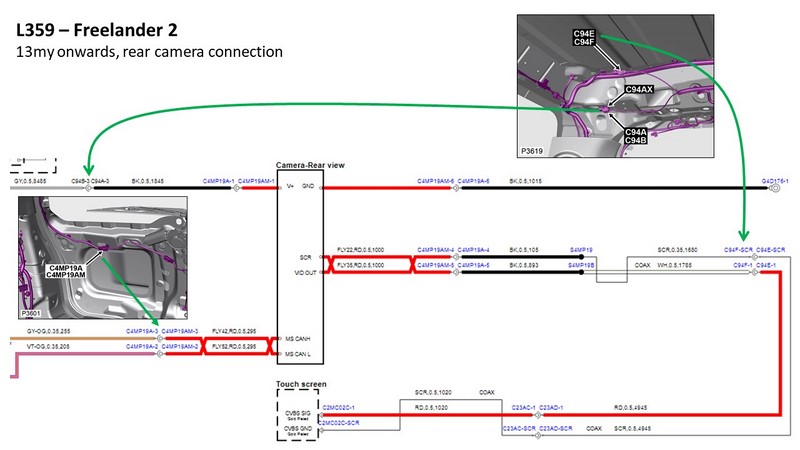
The diagram above shows where to make the CANBus and video connections in the vehicle’s rear. The simplest way to get these down to the camera is to buy the appropriate harness.
Reversing Camera Tailgate Harness
Several possible reversing camera tailgate harnesses are listed in the Land Rover Electronic Parts Catalogue. In my case, I ordered LR051607 from Duckworths for £47. This harness replaces some of the existing wires in the tailgate along with the rear screen washer hose.

Installing the harness necessitated the removal of the high-level brake light. Following a car wash flood early in my ownership, I took the car back for a rework. Evidently, they went a little over the top with the sealant!
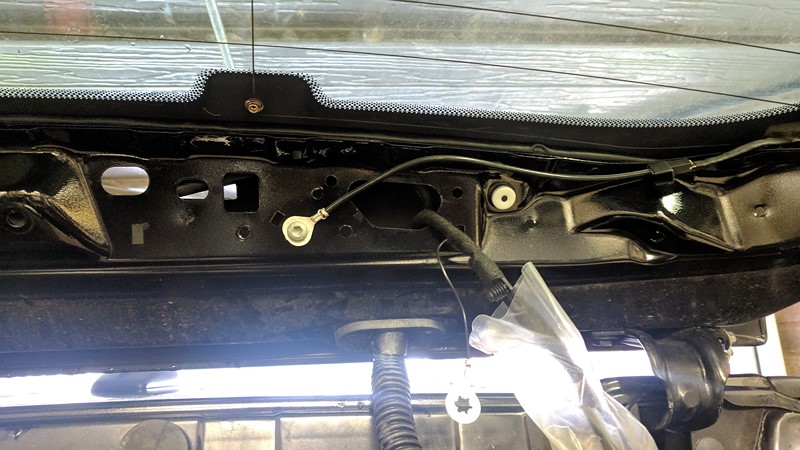
An additional ground wire serves the camera, and the new harness follows the path of the replaced wiring.
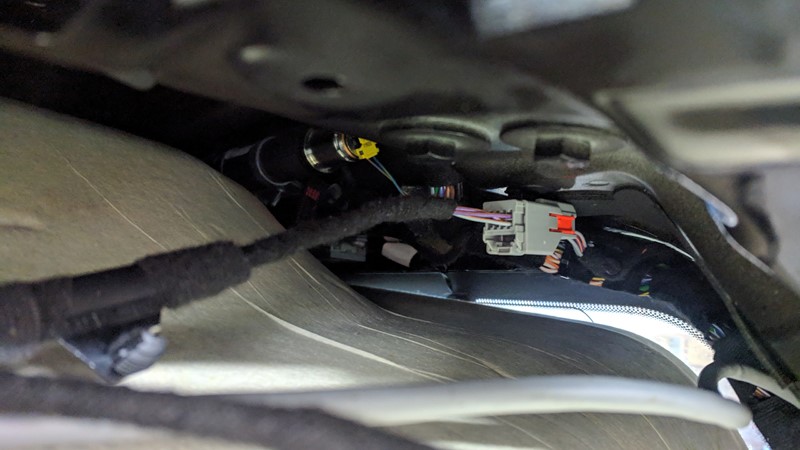
The CANBus data and power wires are run back to the connection just inside the rearmost corner of the headliner. I found with the D-pillar trim removed, there was enough room to get in above the headlining to make the final connection.
Installing the Video Cable
The final step is to get a video cable from the newly installed grey connector in the headliner to the screen. I used a high-quality 5-metre fakra extension (male to female) cable purchased from eBay. Once installed, this left about 30cm of spare wire, which I left behind the boot trim panel.

I started running the cable from the front of the car, where a manifold of video connections sits under the gear selector, as indicated by the pink arrow.

Looking up into the centre console, the image above shows the unconnected grey fakra terminal from the front screen. The extension cable was plugged in here and then fed back along the carpet and under the driver’s seat in a split in the carpet. I then followed the existing harness to the back seat and up and over into the boot area. To reach the new connector in the roof liner, I followed the path of existing coaxial cables for the GPS.
CCF Change to Enable the Camera
For the front screen to know that there is a reversing camera installed, we need to the car it’s there. We do this by modifying the global Car Configuration File (CCF), I use SDD to make this change.

Fortunately, in this case, there is just one parameter to change, and the description is clear. It’s not always this simple, but once the CCF is saved, I can now see the reversing camera when selecting the reverse gear.
Reversing Camera Modes
Using the CANBus data from the vehicle, the camera can overlay graphics on the video image to give three different modes. The reverse camera mode selection is presented on the front screen when selecting the reverse gear.

The modes include park assist, park distance, and tow ball assist (my name, not Land Rovers!). The options aren’t displaced for long, so you must be quick. Alternatively, a short press on the screen will bring the options back up.

The park assist mode is designed to help you back into a parking bay in a car park. The idea is that you line the straight dotted lines onto the white lines of the parking bar. The yellow curved lines are linked to the steering angle and give you an idea of where the car’s wheels will end up. Generally, I don’t find this mode too useful as the Freelander is so square-bodied, it is easy to line up.

The park distance mode overlays the park distance sensor (PDC) data over the image, changing the colours the closer you get. Pretty simple. This can help to overcome some of the obscuration caused by the curvature in the image. It can be handy if you need to get really close to something, but how often do you need to do that?

The tow ball assist places a red dot on the tow ball, then places a yellow line on the curve of the path the ball will follow based on the steering angle. This is by far the most useful display mode for me, although I seem to do an unnatural amount of towing.
The Final Verdict
I’m so glad I completed this retrofit. Ultimately, it took me 60 minutes to do the job, which stretched over 2 years. Only now do I realise just how easy it is to install the front to rear video cable, I had expected to need to remove the driver’s seat, but this wasn’t required. While I hoped to install a surround camera system for a long time, the parts are just too hard to find.
Often, I use the camera to get me the right distance to the car behind when parking, placing the bumper just forward of the white line. But mostly, I use it to get the tow ball under the hitch when hooking up a trailer. Typically I can get within 10mm either way of the hitch, meaning no more dragging a huge trailer around to line it up to the ball.
I guess the big question now is, will I still install surround cameras?
M
Edit – 13/04/2024
Since first publishing this article three and a half years ago, I’ve regularly recieved the same question, “where can I buy the camera link lead”. My response has always been, “make sure you buy it with the camera, the cable can’t be bought seperately”. Well, today I write with fantastic news, I know how to buy the link lead!

I wrote some months back about replacing the boot switch on the Freelander. I cheaped out and bought what I thought was a bargain price replacement switch. However, the harness that arrived wasn’t much of a bargain. At some point the wiring changed, and my tailgate switch only worked with the side lights (and registration lights) off!
This afternoon, I finally replaced the harness with the correct one for a post-13MY vehicle. I still cheaped out and bought the Brittpart one, although I’ve never had issues with Brittpart. Opening the box, and what is this surprise in front of me? I’ve only bloody gone and done it. A tailgate harness with the camera link lead included.
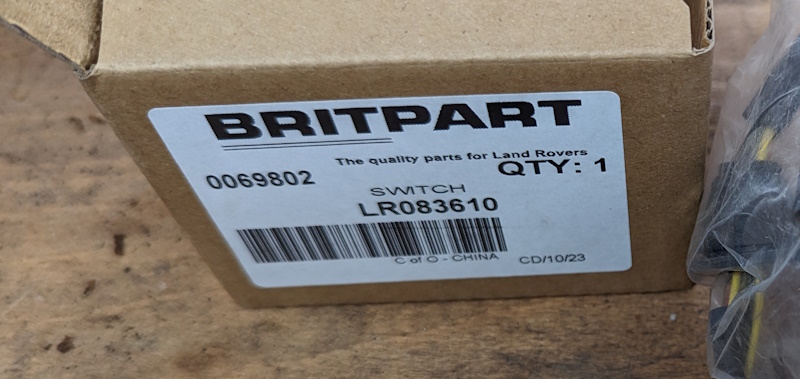
So, there you have it. Assuming you have a 13MY onwards Freelander, with Gen2.1 infotainment, and you want to retrofit the camera, then Brittpart is your friend! LR086310 is the part number i’ve just fitted, with the link lead included. Hopefully this will be of use to someone in the future.
M
Amazon Affiliate Links – Things used in this article
BXProject is using Amazon Affiliate Links. It’s a quick way to show you what I have used in this article.
“As an Amazon Associate, I [may] earn from qualifying purchases.”
Since January 2024, Amazon has blocked embedding images, but I think the links are still valuable.

Pingback: Land Rover - Freelander Boot Switch Replacement - BX Project